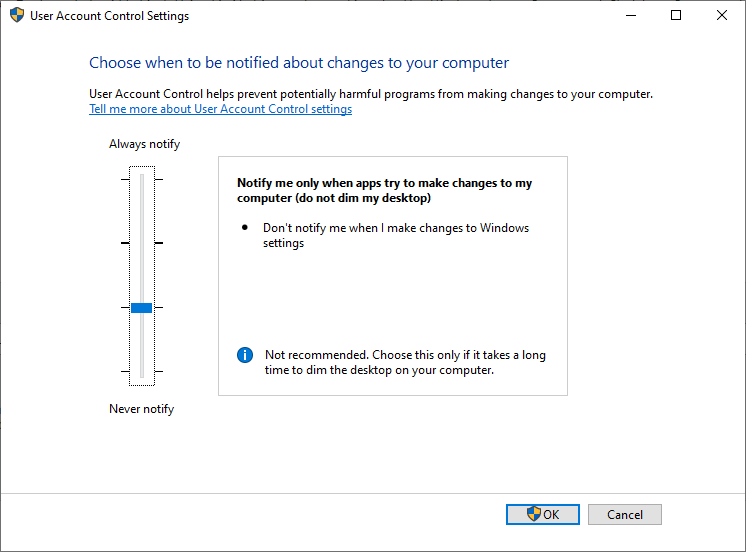Difference between revisions of "FAQ"
(→Windows: Add toccolours class to mw-collapsibles, matching Installation) Tags: Mobile web edit, Mobile edit |
|||
| (32 intermediate revisions by 10 users not shown) | |||
| Line 7: | Line 7: | ||
https://www.youtube.com/watch?v=U44lihtNVVM | https://www.youtube.com/watch?v=U44lihtNVVM | ||
| + | |||
| + | === Can I feed the VM directly into OBS? === | ||
| + | |||
| + | Yes provided you're using a bleeding-edge version, [[OBS]] support is brand new. There is a plugin to build in the `obs` directory for this. | ||
| + | |||
| + | '''Note''': This plugin is brand new and is missing mouse cursor support. | ||
| + | |||
| + | '''Update''': As of commit 4f40ce4b40dbf98b3cacd1baaf66fc11f8633c0c, full cursor support is now available and is slated for Beta 3. | ||
=== Why is my UPS (Updates Per Second) so low? === | === Why is my UPS (Updates Per Second) so low? === | ||
| − | There are several reasons why this can happen, the most common is your capture resolution. At the time of this writing, the windows capture methods struggle to capture high resolutions under certain circumstances, as a general rule of thumb anything greater | + | There are several reasons why this can happen, the most common is your capture resolution. At the time of this writing, the windows capture methods struggle to capture high resolutions under certain circumstances, as a general rule of thumb anything greater than 1200p (1920x1200) starts to suffer from performance issues. |
Another cause can be how the game or application you are running is configured. Because of the way windows integrate with the WDM (Windows Desktop Manager) running applications in "Full Screen" mode may in some cases cause a large performance penalty. Try switching to windowed full-screen mode, the difference in performance can be like night and day. Titles known to be affected by this are Fallout76, The BattleField Series and SCUM. | Another cause can be how the game or application you are running is configured. Because of the way windows integrate with the WDM (Windows Desktop Manager) running applications in "Full Screen" mode may in some cases cause a large performance penalty. Try switching to windowed full-screen mode, the difference in performance can be like night and day. Titles known to be affected by this are Fallout76, The BattleField Series and SCUM. | ||
| Line 24: | Line 32: | ||
You don't need Display Spice enabled. Looking Glass has a Spice client built in to provide some conveniences, but you can disable it with the "-s" argument. | You don't need Display Spice enabled. Looking Glass has a Spice client built in to provide some conveniences, but you can disable it with the "-s" argument. | ||
| − | Note that without Spice, you will not be sending mouse/keyboard events to the guest. | + | Note that without Spice, you will not be sending mouse/keyboard events to the guest nor will you get clipboard Synchronization support. |
=== Where is the host application for Linux? === | === Where is the host application for Linux? === | ||
| Line 30: | Line 38: | ||
== Mouse == | == Mouse == | ||
| + | === The mouse is jumpy, slow, laggy when using SPICE === | ||
| + | |||
| + | Please be sure to install the SPICE guest tools from https://www.spice-space.org/download.html#windows-binaries. | ||
| + | |||
| + | === How to enable clipboard synchronization via SPICE === | ||
| + | |||
| + | Install the SPICE guest tools from https://www.spice-space.org/download.html#windows-binaries. | ||
| + | |||
| + | Choose only one of the settings below (the one that applies to your configuration): | ||
| + | |||
| + | * QEMU | ||
| + | |||
| + | <syntaxhighlight lang=bash> | ||
| + | -device virtio-serial-pci \ | ||
| + | -chardev spicevmc,id=vdagent,name=vdagent \ | ||
| + | -device virtserialport,chardev=vdagent,name=com.redhat.spice.0 | ||
| + | </syntaxhighlight> | ||
| + | |||
| + | * Virt Manager GUI | ||
| + | ** Open Machine Properties > Add Hardware > Channel | ||
| + | ** Set Name to <code>com.redhat.spice.0</code> and Device Type to <code>Spice agent (spicevmc)</code> and click Finish | ||
| + | ** No need to add VirtIO Serial device, it will be added automatically | ||
| + | |||
| + | * libvirt using virsh | ||
| + | ** Edit the VM using virsh <code>sudo virsh edit VIRTUAL_MACHINE_NAME</code> | ||
| + | ** Paste the code from below right above <code></devices></code> (note the closing tag) | ||
| + | <syntaxhighlight lang=xml> | ||
| + | <!-- No need to add VirtIO Serial device, it will be added automatically --> | ||
| + | <channel type="spicevmc"> | ||
| + | <target type="virtio" name="com.redhat.spice.0"/> | ||
| + | <address type="virtio-serial" controller="0" bus="0" port="1"/> | ||
| + | </channel> | ||
| + | </syntaxhighlight> | ||
=== The mouse doesn't stay aligned with the host. === | === The mouse doesn't stay aligned with the host. === | ||
| − | This is due to windows mouse acceleration, it can be disabled with the following registry magic: | + | This is due to windows mouse acceleration, it can be disabled by following one of these methods: |
| − | http://donewmouseaccel.blogspot.com.au/2010/03/markc-windows-7-mouse-acceleration-fix.html | + | * Disabling pointer precision (Control Panel > Mouse > Pointer Options > Uncheck Enhance pointer precision) |
| − | + | * By changing the acceleration behavior with the following registry magic: http://donewmouseaccel.blogspot.com.au/2010/03/markc-windows-7-mouse-acceleration-fix.html (Contrary to the title this works just fine on Windows 10) | |
| − | Contrary to the title this works just fine on Windows 10 | ||
Some other things to try: | Some other things to try: | ||
| Line 45: | Line 85: | ||
== Audio == | == Audio == | ||
| − | Looking Glass does not handle audio at all, nor will it ever. | + | Looking Glass does not handle audio at all, nor will it ever. However an audio solution know as Scream is included in the Additional Guides section with two methods for installation: |
| + | * [[Using_Scream_over_LAN | Using Scream over LAN]] | ||
| + | * [[Using_Scream_over_IVSHMEM | Using Scream over IVSHMEM]] | ||
| + | Of the two '''Scream over LAN''' is objectively better however if complete isolation of the VM from the Host network is necessary '''Scream over IVSHMEM''' will get it done. | ||
== Windows == | == Windows == | ||
=== The Windows Logon Screen, Shutdown, UAC Dialogs, Ctrl+Alt+Del, LockScreen do not work. === | === The Windows Logon Screen, Shutdown, UAC Dialogs, Ctrl+Alt+Del, LockScreen do not work. === | ||
| − | These screens are on the "Secure Desktop", Microsoft has intentionally limited access to capture this screen to prevent malware attempting to capture information from these screens that might be sensitive. There is little we can do here unless Microsoft | + | |
| + | <div class='toccolours mw-collapsible mw-collapsed'> | ||
| + | '''Note:''' This information is deprecated as of 2020-08-12, the host now has a helper service to launch it at login with elevated privileges. As of 2021-01-16, even the login screen can be captured. | ||
| + | |||
| + | <div class='mw-collapsible-content'> | ||
| + | These screens are on the "Secure Desktop", Microsoft has intentionally limited access to capture this screen to prevent malware attempting to capture information from these screens that might be sensitive. There is little we can do here unless Microsoft is willing to let us sign the host application as an 'Accessibility' program.` | ||
| + | |||
| + | The workaround for this issue is to turn down the security level in the `User Account Control Settings` dialog as shown here: | ||
| + | |||
| + | [[Image:Uac.png]] | ||
Users of NVIDIA cards that support the NVidia Capture API (Quadro, Tesla, etc) will find this limitation only applies to the Windows Logon Screen and Shutdown Screens, the NvFBC capture API is able to capture the "Secure Desktop" outside of Microsoft's control. | Users of NVIDIA cards that support the NVidia Capture API (Quadro, Tesla, etc) will find this limitation only applies to the Windows Logon Screen and Shutdown Screens, the NvFBC capture API is able to capture the "Secure Desktop" outside of Microsoft's control. | ||
| + | </div> | ||
| + | </div> | ||
=== The Windows host program doesn't work as a service === | === The Windows host program doesn't work as a service === | ||
| + | |||
| + | <div class='toccolours mw-collapsible mw-collapsed'> | ||
| + | '''Note:''' This information is deprecated as of 2020-08-12, the host now has a helper service to launch it at login with elevated privileges. | ||
| + | |||
| + | <div class='mw-collapsible-content'> | ||
As of Windows Vista, Microsoft deprecated the ability for services to interact with the user's desktop, and as of Windows 10 this is enforced. There is nothing we can do about this. | As of Windows Vista, Microsoft deprecated the ability for services to interact with the user's desktop, and as of Windows 10 this is enforced. There is nothing we can do about this. | ||
| − | Please see [[Windows Host Application]] for how to setup a scheduled task to launch the application at login. | + | Please see [[Installation#Using_the_Windows_Host_Application|Using the Windows Host Application]] for how to setup a scheduled task to launch the application at login. |
| + | </div> | ||
| + | </div> | ||
=== NvFBC (NVIDIA Capture API) doesn't work === | === NvFBC (NVIDIA Capture API) doesn't work === | ||
Unfortunately, NVIDIA deemed fit to only allow owners of "Professional Cards", and their own software (ShadowPlay) the right to use the NVIDIA Capture API. There is little we can do about this other than to complain to NVIDIA. | Unfortunately, NVIDIA deemed fit to only allow owners of "Professional Cards", and their own software (ShadowPlay) the right to use the NVIDIA Capture API. There is little we can do about this other than to complain to NVIDIA. | ||
| + | |||
| + | === The screen stops updating when left idle for a time === | ||
| + | Windows is likely turning off the display to save power, you can prevent this by adjusting the `Power Options` in the control panel. | ||
Latest revision as of 01:26, 12 February 2021
Frequently Asked Questions[edit]
General[edit]
How does Looking Glass work?[edit]
Please see the following video that covers this:
https://www.youtube.com/watch?v=U44lihtNVVM
Can I feed the VM directly into OBS?[edit]
Yes provided you're using a bleeding-edge version, OBS support is brand new. There is a plugin to build in the `obs` directory for this.
Note: This plugin is brand new and is missing mouse cursor support.
Update: As of commit 4f40ce4b40dbf98b3cacd1baaf66fc11f8633c0c, full cursor support is now available and is slated for Beta 3.
Why is my UPS (Updates Per Second) so low?[edit]
There are several reasons why this can happen, the most common is your capture resolution. At the time of this writing, the windows capture methods struggle to capture high resolutions under certain circumstances, as a general rule of thumb anything greater than 1200p (1920x1200) starts to suffer from performance issues.
Another cause can be how the game or application you are running is configured. Because of the way windows integrate with the WDM (Windows Desktop Manager) running applications in "Full Screen" mode may in some cases cause a large performance penalty. Try switching to windowed full-screen mode, the difference in performance can be like night and day. Titles known to be affected by this are Fallout76, The BattleField Series and SCUM.
Some titles do some strange things at early initialization that cause capture performance issues. One such title is the Unigine Valley benchmark where the capture rate is limited to 1/2 the actual rate. For an unknown reason to both myself and the Unigine developers a simple task switch (alt+tab) in and out resolves the issue. This is not a Looking Glass bug.
Is my GPU supported?[edit]
Your guest GPU almost certainly supports DXGI. Use DxDiag to confirm that you have support for WDDM 1.2 or greater.
The server-side (guest) probing error "Capture is not possible, unsupported device or driver" indicates NVidia duplication has failed, not that DXGI has failed. You can make the error go away by specifying "-c DXGI"
Why do I need Spice if I don't want a Spice display device?[edit]
You don't need Display Spice enabled. Looking Glass has a Spice client built in to provide some conveniences, but you can disable it with the "-s" argument.
Note that without Spice, you will not be sending mouse/keyboard events to the guest nor will you get clipboard Synchronization support.
Where is the host application for Linux?[edit]
The "Windows host application" is actually the display server, which runs in the guest VM. The only thing that needs to run in your Linux host OS is the `looking-glass-client` application
Mouse[edit]
The mouse is jumpy, slow, laggy when using SPICE[edit]
Please be sure to install the SPICE guest tools from https://www.spice-space.org/download.html#windows-binaries.
How to enable clipboard synchronization via SPICE[edit]
Install the SPICE guest tools from https://www.spice-space.org/download.html#windows-binaries.
Choose only one of the settings below (the one that applies to your configuration):
- QEMU
-device virtio-serial-pci \
-chardev spicevmc,id=vdagent,name=vdagent \
-device virtserialport,chardev=vdagent,name=com.redhat.spice.0- Virt Manager GUI
- Open Machine Properties > Add Hardware > Channel
- Set Name to
com.redhat.spice.0and Device Type toSpice agent (spicevmc)and click Finish - No need to add VirtIO Serial device, it will be added automatically
- libvirt using virsh
- Edit the VM using virsh
sudo virsh edit VIRTUAL_MACHINE_NAME - Paste the code from below right above
</devices>(note the closing tag)
- Edit the VM using virsh
<!-- No need to add VirtIO Serial device, it will be added automatically -->
<channel type="spicevmc">
<target type="virtio" name="com.redhat.spice.0"/>
<address type="virtio-serial" controller="0" bus="0" port="1"/>
</channel>The mouse doesn't stay aligned with the host.[edit]
This is due to windows mouse acceleration, it can be disabled by following one of these methods:
- Disabling pointer precision (Control Panel > Mouse > Pointer Options > Uncheck Enhance pointer precision)
- By changing the acceleration behavior with the following registry magic: http://donewmouseaccel.blogspot.com.au/2010/03/markc-windows-7-mouse-acceleration-fix.html (Contrary to the title this works just fine on Windows 10)
Some other things to try:
- Have you tried pressing Scroll Lock to toggle mouse capture mode?
- Try keeping the client window the same size as the guest's resolution.
The cursor position doesn't update until I click[edit]
Make sure you have removed the Virtual Tablet Device from the Virtual Machine. Due to the design of windows absolute pointing devices break applications/games that require cursor capture and as such Looking Glass does not support them.
Audio[edit]
Looking Glass does not handle audio at all, nor will it ever. However an audio solution know as Scream is included in the Additional Guides section with two methods for installation:
Of the two Scream over LAN is objectively better however if complete isolation of the VM from the Host network is necessary Scream over IVSHMEM will get it done.
Windows[edit]
The Windows Logon Screen, Shutdown, UAC Dialogs, Ctrl+Alt+Del, LockScreen do not work.[edit]
Note: This information is deprecated as of 2020-08-12, the host now has a helper service to launch it at login with elevated privileges. As of 2021-01-16, even the login screen can be captured.
These screens are on the "Secure Desktop", Microsoft has intentionally limited access to capture this screen to prevent malware attempting to capture information from these screens that might be sensitive. There is little we can do here unless Microsoft is willing to let us sign the host application as an 'Accessibility' program.`
The workaround for this issue is to turn down the security level in the `User Account Control Settings` dialog as shown here:
Users of NVIDIA cards that support the NVidia Capture API (Quadro, Tesla, etc) will find this limitation only applies to the Windows Logon Screen and Shutdown Screens, the NvFBC capture API is able to capture the "Secure Desktop" outside of Microsoft's control.
The Windows host program doesn't work as a service[edit]
Note: This information is deprecated as of 2020-08-12, the host now has a helper service to launch it at login with elevated privileges.
As of Windows Vista, Microsoft deprecated the ability for services to interact with the user's desktop, and as of Windows 10 this is enforced. There is nothing we can do about this.
Please see Using the Windows Host Application for how to setup a scheduled task to launch the application at login.
NvFBC (NVIDIA Capture API) doesn't work[edit]
Unfortunately, NVIDIA deemed fit to only allow owners of "Professional Cards", and their own software (ShadowPlay) the right to use the NVIDIA Capture API. There is little we can do about this other than to complain to NVIDIA.
The screen stops updating when left idle for a time[edit]
Windows is likely turning off the display to save power, you can prevent this by adjusting the `Power Options` in the control panel.